- MainActivity.java
- activity_main.xml
- Activity : What is shown on the screen.
- Intent : to initiate new activity and pass data.
- fragment : miniature Activity.
- AndroidManifest.xml
MainActivity.java
- Main activity is presented to the user when the app is launched. The main activity can then start other activities to perform different actions.
package com.example.myapplication;
import androidx.appcompat.app.AppCompatActivity;
import android.os.Bundle;
public class MainActivity extends AppCompatActivity {
@Override
protected void onCreate(Bundle savedInstanceState) {
super.onCreate(savedInstanceState);
setContentView(R.layout.activity_main);
}
}
String name = ((Button)v).getText().toString();
i.putExtra("NAME", name);
//name이라는 String을 NAME이라는 변수(비유: 수트케이스)에 넣어서 다음 인텐트에게 전달activity_main.xml - 레이아웃, 출력 화면 설정
<?xml version="1.0" encoding="utf-8"?>
<androidx.constraintlayout.widget.ConstraintLayout xmlns:android="http://schemas.android.com/apk/res/android"
xmlns:app="http://schemas.android.com/apk/res-auto"
xmlns:tools="http://schemas.android.com/tools"
android:layout_width="match_parent"
android:layout_height="match_parent"
tools:context=".MainActivity">
<TextView
android:layout_width="wrap_content"
android:layout_height="wrap_content"
android:text="Hello World!"
app:layout_constraintBottom_toBottomOf="parent"
app:layout_constraintLeft_toLeftOf="parent"
app:layout_constraintRight_toRightOf="parent"
app:layout_constraintTop_toTopOf="parent" />
</androidx.constraintlayout.widget.ConstraintLayout>버튼, 텍스트 등의 attributes / properties -> 이 xml 파일에서 정의됨
ex) text, id -> attribute
id attribute -> MainActivity에서 불러옴
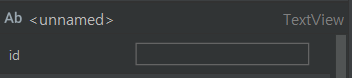
Onclick시 toggle하게 하려면
<button(id)
android:onclick="toggle"
이런식으로 하면 되고, toggle 메서드는 MainActivity.java에 정의
method - section of code.
- public void toggle (parameter){section of code}
//code to toggle, void: returns nothing
// v는 view 클래스의 객체(인스턴스), 여기선 버튼임
public void toggle (View v){
//code
int x = v.getId();
v.setEnabled(false);
}Concept : make sure to put (View v) as a parameter.
It(v) doesn't really represent specific button but all.
by using v.getId, you can then write a code for specific method.
CAUTION: You have to import android.view.View to use View v.
What it VIEW then? check below
developer.android.com/reference/android/view/View
View | Android 개발자 | Android Developers
developer.android.com
Layout's like box and Views are what's inside that box.
public void disable(View v) {
v.setEnabled(false);
Button b = (Button) v;
b.setText("Disabled");
}여기서 v는 VIEW 타입의 오브젝트
이 객체를 Button으로 형변환(cast)하여 b라는 버튼 변수에 할당해야함.
cast하는 이유는 setText를 View 오브젝트에 사용할 수 없기 때문.
findViewByID(R.id.button11).setEnabled(false); //works
findViewById(R.id.button11).setText("new disabled") // doesn't work
((button)findViewById(R.id.button11)).setText("new disabled") // works
findViewById Method
public void x(View view){
textView t = findViewById(R.id.text);
//findViewById is a method to access different elements and objects on the screen(activity).
t.setText("value");
}
Toast (import android.widget.Toast) - Alert
Toast.makeText(this, "Alert", Toast.LENGTH_LONG).show();
//this -> MainActivity
//"" -> text to show
// Toast.LENGTH_LONG -> for longer durationDebugging
Log.d(tag,msg) - import android.util.Log;
Log.d("success","It's working fine")
AndroidManifest.xml
<?xml version="1.0" encoding="utf-8"?>
<manifest xmlns:android="http://schemas.android.com/apk/res/android"
package="com.example.myapplication">
<application
android:allowBackup="true"
android:icon="@mipmap/ic_launcher"
android:label="@string/app_name"
android:roundIcon="@mipmap/ic_launcher_round"
android:supportsRtl="true"
android:theme="@style/Theme.MyApplication">
<activity android:name=".SettingsActivity"></activity>
<activity android:name=".MainActivity">
<intent-filter>
<action android:name="android.intent.action.MAIN" />
<category android:name="android.intent.category.LAUNCHER" />
</intent-filter>
</activity>
</application>
</manifest><activity> </activity> 사이의 <intent-filter> <intent-filter>는 앱의 첫 번째(메인) 액티비티를 결정.
<activity android:name=".MainActivity" android:label="Home">
//android:label은 액티비티 이름을 지정. 메인 액티비티 라벨을 지정하면 앱 이름도 바뀜.앱 이름을 변경하지 않으려면 해당 자바 파일 안에 setTitle("")을 이용할 수 있다.
그래서 AndroidManifest에서 바꾸지 말고 자바 코드에서 바꾸자.
android:parentActivityName=".MainActivity"
// 상위 액티비티 설정, 뒤로가기 대상
'Study' 카테고리의 다른 글
| [데이터구조 & 알고리즘] Hash Tables 및 Dictionaries 개요 (0) | 2021.02.26 |
|---|---|
| [데이터구조 & 알고리즘] Stack 및 Queue 개요 (0) | 2021.02.26 |
| [데이터구조 & 알고리즘] Quick Sort - 퀵 정렬 개요 (0) | 2021.02.25 |
| [안드로이드 스튜디오] activity_main.xml에서 Hardcoded string "~~' 경고 (1) | 2021.02.24 |
| 웹/서버 관련 공부(v0.1 02222021) (0) | 2021.02.22 |